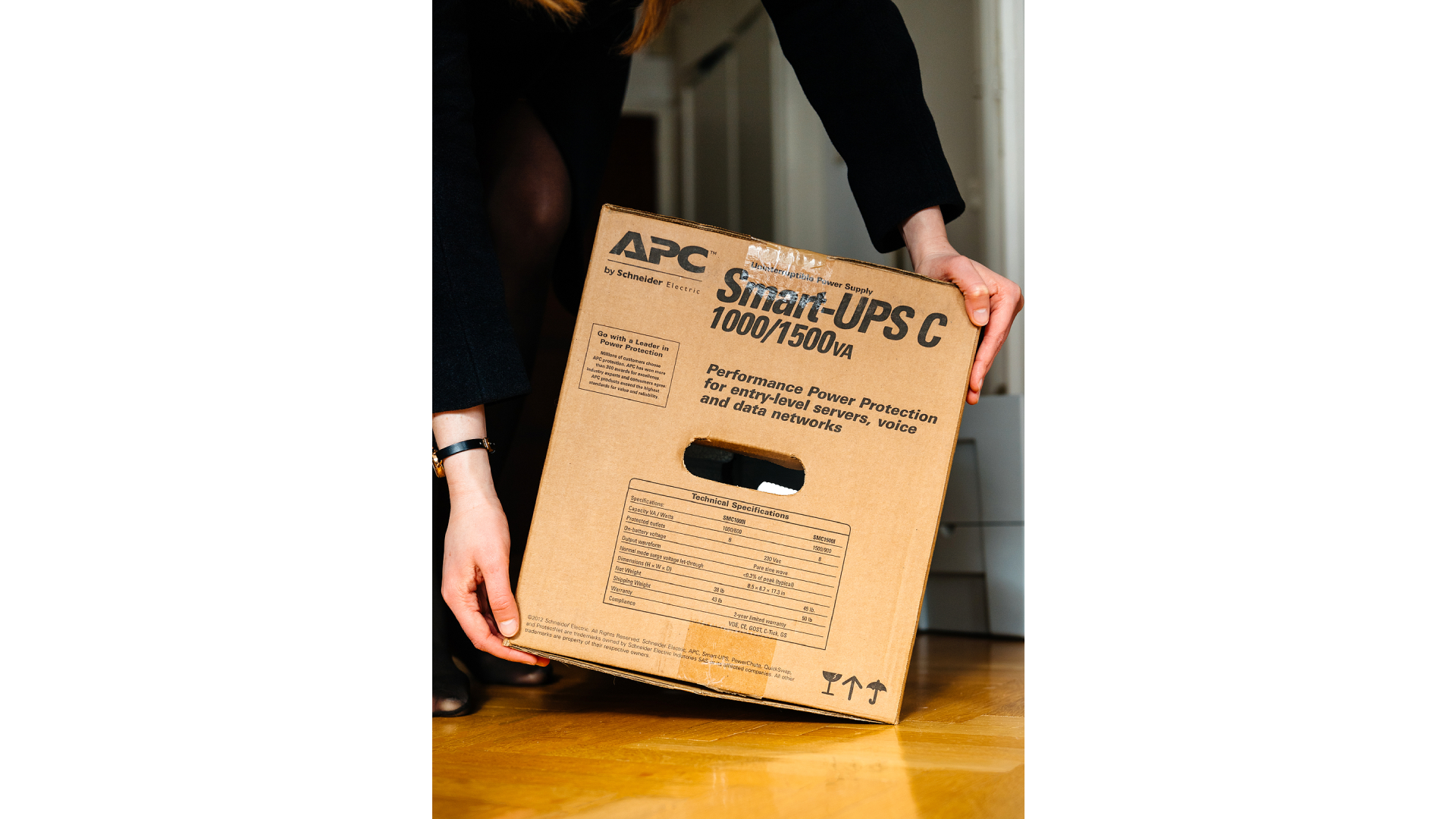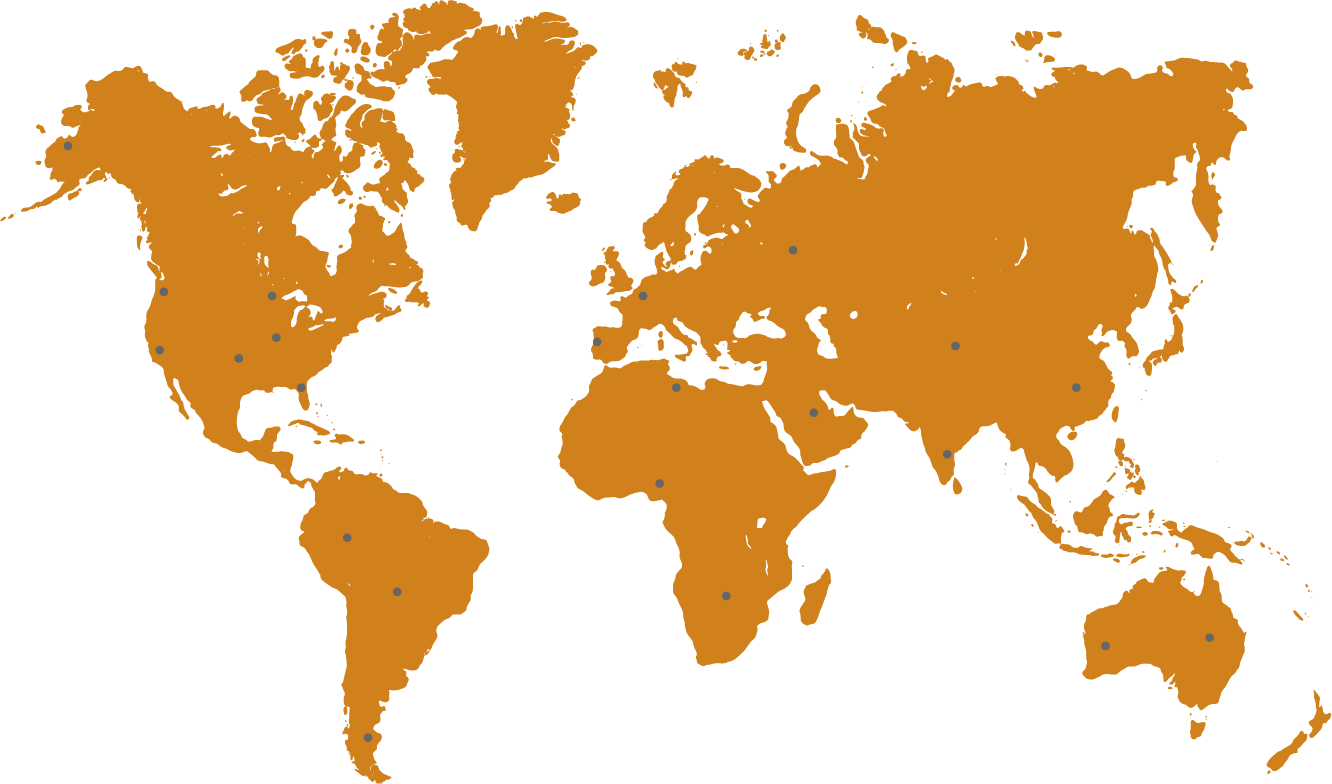Uninterrupted Power Supply For Computer
In today’s fast-paced and digitally dependent world, ensuring that your computer systems are always operational is crucial. An Uninterrupted Power Supply for Computer (UPS) is an essential component for anyone looking to protect their hardware and data from unexpected power disruptions.
This comprehensive guide delves deep into the importance of an Uninterrupted Power Supply for Computers, exploring how it works, its benefits, the different types available, and how to choose the right one for your needs.
What is an Uninterrupted Power Supply for Computer?
An Uninterrupted Power Supply for Computer is a device that provides emergency power to a computer when the input power source, typically the mains power, fails.
A UPS differs from an auxiliary or emergency power system or standby generator in that it will provide near-instantaneous protection from input power interruptions by supplying energy stored in batteries, supercapacitors, or flywheels.
The on-battery runtime of most uninterruptible power sources is relatively short (only a few minutes) but sufficient to start a standby power source or properly shut down the computer system.
Why You Need an Uninterrupted Power Supply for Computer
- Data Protection: An Uninterrupted Power Supply for Computer prevents data loss that can occur when a computer system is suddenly shut down due to power failures. This is particularly important in business environments where data integrity is crucial.
- Hardware Protection: Power surges and abrupt power failures can severely damage computer components. A UPS provides a buffer against power surges and ensures that your system is not exposed to electrical threats.
- Continuity of Operations: For businesses, in particular, an Uninterrupted Power Supply for Computer ensures that operations can continue without interruption, maintaining productivity and preventing downtime.
- Network and Systems Stability: For IT networks, an Uninterrupted Power Supply for Computer is fundamental to network control and operational stability, safeguarding equipment and ensuring consistent service.

Types of Uninterrupted Power Supply for Computer Systems
Standby UPS
The most basic and generally the least costly, a standby UPS provides basic battery backup and surge protection.
When normal power conditions are detected, the UPS stands by. If a power outage is detected, it switches to battery power to provide a temporary power source.
Line-Interactive UPS
A line-interactive UPS maintains power quality and provides more comprehensive protection against fluctuations.
It includes automatic voltage regulation (AVR) that adjusts low and high voltage without switching to battery, preserving battery life for power outages.
Online UPS
An online UPS provides the most comprehensive protection by supplying power from its own battery while continuously charging the battery from the wall outlet.
It ensures a higher level of power quality and is ideal for sensitive electronics and critical systems.
Key Features to Consider When Choosing an Uninterrupted Power Supply for Computer
- Power Capacity: The power capacity of an Uninterrupted Power Supply for Computer is measured in Volt-Amperes (VA). To select the right capacity, calculate the total load of all devices you plan to connect to the UPS.
- Battery Life and Backup Time: Battery life and backup time are critical factors. Evaluate how long you need your systems to operate during a power outage and ensure the UPS can support this duration.
- Connectivity and Management: Some UPS systems include software that enables you to manage power settings and monitor power usage and health statistics. Look for models that offer connectivity options for management via smartphone or computer.
- Form Factor: UPS systems are available in various sizes and styles. Depending on the available space and your setup, you might opt for a tower, rack-mounted, or under-desk model.
- Voltage Regulation: Voltage fluctuations can be harmful to computer equipment. Choose a UPS that includes automatic voltage regulation (AVR) technology to maintain a consistent voltage level to your devices.
- Energy Efficiency: Consider a UPS that offers high energy efficiency to reduce operating costs and minimize heat output, which can be beneficial in maintaining the longevity of both the UPS and connected equipment.
- Scalability: If you anticipate growth in your power needs, look for a UPS system that can scale. Some models allow for additional battery modules to be added as needed.

Best Practices for Maintenance of an Uninterrupted Power Supply for Computer
Proper maintenance is crucial for maximizing the lifespan and efficiency of your Uninterrupted Power Supply for Computer. Adhering to a regular maintenance schedule not only ensures optimal performance but also prevents potential failures that could lead to unexpected downtime. Here are some detailed maintenance tips to keep your UPS in top condition:
Regularly Test the UPS
It's important to test the UPS system periodically to ensure it functions correctly during power outages.
Schedule monthly tests to check the switch to battery mode and verify that the UPS can handle the load for the expected backup time. This helps identify any issues before they cause system failures.
Check and Replace Batteries
The batteries are a critical component of your UPS and typically the first part to fail. Regularly inspect the battery's state of charge and overall health.
Look for signs of swelling, leakage, or decreased performance. Most UPS batteries need replacement every 3-5 years, but this can vary based on usage, load, and environmental conditions. Always follow the manufacturer’s guidelines for specific battery maintenance and replacement intervals.
Keep the UPS in a Suitable Environment
The physical environment can significantly impact the efficiency and longevity of your UPS. Keep the unit in a cool, dry place with adequate ventilation.
High temperatures and humidity can reduce battery life and UPS efficiency. Ideally, the environment should be dust-free and have a stable temperature of around 20-25 degrees Celsius.
Clean and Dust Regularly
Dust buildup can interfere with the proper functioning of your UPS. Regular cleaning to remove dust and debris from air vents and fan intakes is essential.
Use a soft brush or a can of compressed air to clean the unit every three to six months.
Ensure Proper Load Management
Overloading your UPS can lead to overheated components and reduced reliability. Ensure that the power load does not exceed the rated capacity of the UPS.
It’s also wise to periodically reassess your power needs, especially if you add more devices to your setup, to ensure your UPS can still handle the load.

Tips on Choosing the Right Uninterrupted Power Supply for Computer
Choosing the Top Uninterrupted Power Supply (UPS) for your computer system is crucial for ensuring optimal protection and functionality. Here’s a summarized guide to help you make an informed choice:
- Assess Your Power Needs: Calculate the total wattage used by all devices you intend to connect to the UPS and select a model with a compatible VA rating.
- Understand UPS Types: Learn the differences between standby, line-interactive, and double-conversion UPS systems to determine which best suits your environment.
- Consider Runtime: Determine the necessary runtime for your systems during a power outage and select a UPS that meets these runtime demands.
- Check for Expandability: Opt for a UPS that allows the addition of extra battery packs if you anticipate needing longer battery life or have growing power requirements.
- Evaluate Features and Connectivity: Look for useful features such as LCD displays, USB/network connectivity, and hot-swappable batteries that enhance usability and management.
- Assess Physical Size and Installation: Make sure the UPS fits in your designated space and check its installation requirements to ensure proper operation.
- Budget Considerations: Set a reasonable budget that reflects the potential costs of downtime and data loss, aiming for the best value rather than the lowest price.
Frequently Asked Questions About Uninterrupted Power Supply for Computer
What is the difference between VA and Watts in UPS specifications?
VA (Volt-Amperes) and watts are both units of power, but they measure different aspects. VA represents the apparent power and includes both active power (watts) and reactive power, which is the power stored in the system and used to build magnetic fields. Watts measure the actual power consumed by devices. When choosing a UPS, it's important to know both the VA and watt ratings to ensure the UPS can adequately power your equipment.
How do I know if my UPS battery needs to be replaced?
Signs that your UPS battery needs replacement include a decrease in the duration of backup power, the UPS failing to power up, or the unit displaying battery-related warning lights or error messages. Most UPS models also perform self-tests that can indicate battery health. Refer to your UPS manual for specific indicators and testing procedures.
Can a UPS be used with a generator?
Yes, a UPS can be used with a generator. However, it's important to ensure that the generator's output is stable and clean. Fluctuations in power provided by a generator can harm a UPS system if not properly regulated. An online UPS is particularly suitable for use with generators due to its ability to condition the power before it reaches connected devices.
Is it possible to connect multiple devices to one UPS?
Yes, multiple devices can be connected to a single UPS, provided that the total power demand of all connected devices does not exceed the UPS's output capacity. It's essential to calculate the total wattage of all devices to ensure that the UPS can handle the combined load without being overloaded.
What should I do if my UPS is beeping?
A UPS beeps to indicate various conditions such as power outage, low battery, or faults within the system. Each pattern or type of beep can signify a different issue. Consult the user manual specific to your UPS model for an explanation of the beep codes and recommended actions.
How long can a UPS power my computer during a blackout?
The duration a UPS can power your computer depends on the UPS's battery capacity and the power consumption of your computer. When selecting a UPS, consider the required backup time and choose a model that meets or exceeds your needs. Runtime can be extended with additional battery packs for some models.
Does a UPS require special installation?
Most UPS units for personal or small office use are designed for easy, plug-and-play installation. However, larger systems, especially those that are rack-mounted or have high power capacities, might require professional installation to ensure they are set up correctly and safely.
How often should I conduct maintenance on my UPS?
Routine maintenance, including battery checks, should be conducted at least every six months, with more frequent inspections recommended in environments with high temperatures or unstable power conditions. Refer to the manufacturer’s guidance for specific maintenance schedules.
Conclusion
Integrating an Uninterrupted Power Supply for Computer into my setup has been a game-changer, offering not just security but also peace of mind. During power disturbances like storms or unexpected blackouts, I've been able to maintain calm and focus, knowing that my equipment and data are protected.
This investment in a UPS reflects a commitment to ensuring the continuity and reliability of all digital activities, whether for professional use or personal convenience. It’s an essential shield against the unpredictable nature of power supply, safeguarding the heart of my digital lifestyle.
ٍSource
continue reading
Related Posts
Uninterruptible Power Supply APC In today's fast-paced digital world, maintaining […]
Uninterruptible Power Supply Energy Storage Uninterruptible Power Supply Energy Storage […]
Uninterrupted Power Supply for Sale In today’s digital age, where […]